How can I set up my gamepad?
We currently support controllers that use XInput, such as the Xbox controller. Just turn it on and our service will detect that you are playing from a controller.
If you have never played with a gamepad from your computer before, you may need to do a first setup. You'll find below how to do this from your Windows computer, or from a mobile device. Once you are done with this setup, you will no longer need to repeat it and it will be enough to simply turn on your controller.
To connect your gamepad to your Windows PC, you can follow the steps below:
- Make sure your computer's bluetooth is enabled.
- Turn on your gamepad.
- Press the pairing button on your gamepad until the power light flashes.
- On your Windows computer, click the Start button and select Settings > Devices > Bluetooth and other devices.
- Click Add device and select Bluetooth from the options that appear. Your computer will start scanning for nearby Bluetooth devices.
- Once you find the remote in the list, select it and add it.
On your Android device you can follow similar steps, but the section for adding devices is available under Settings > Bluetooth > Available devices. When you access this screen, your Android device will start searching for nearby devices.
If you are an iPhone user, you can do the same by going to Settings > Devices > Bluetooth and other devices. As with Android, when you access this view, your device will start searching for gamepads. Select it and you're ready to play.
Currently we do not have Joystick support. Similarly, we do not have support for the PlayStation 4 gamepad, as it does not use XInput.